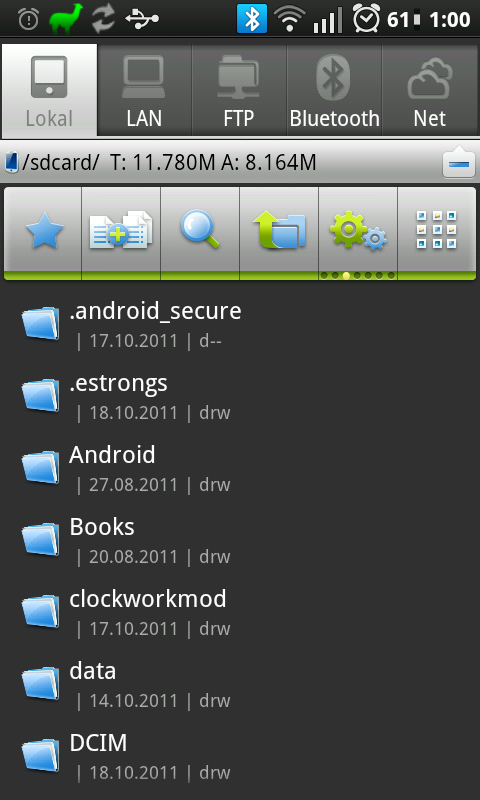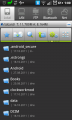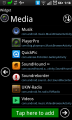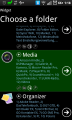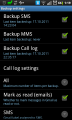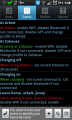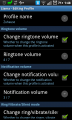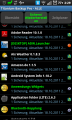Recommended Android Apps (you might not know) – Part 1, Utilities
This will be a loose series of blog posts presenting my favourite Android Apps. This selection is naturally quite subjective, but you might find some apps you don’t know yet. If root access is required, this is mentioned, as well as free vs. ad-supported vs. paid.
Besides the usual stuff (works, doesn’t crash etc.), I like good UI design and of course a responsive developer, if that was necessary.
In the first part there are utilities – system tools, synchronization, file manangement and so on.
ES File Explorer
File management with a plethora of features
This is one of the most popular file managers, quite rightly. Besides the usual stuff (listing files, copy, move, delete and so one) the following features make it indispensable:
- Dropbox and Sugarsync access: You can browse your dropbox and upload/download files and folders, same goes for Sugarsync
- FTP and SFTP (!) support
- File transfer/browser via Bluetooth (very useful with Samsung phones and Mac, where you can’t browse the phone filesystem without additional tools)
- Integrated ZIP-Viewer and File-viewer
- For rooted phones: Root explorer
- App management (Uninstall many apps at once, list apps by installation date)
NOTE: If enabling root access for ES File Explorer with SuperSU does not work, disable complete loggin in SuperSU.
Free | Market link »
NoLED
Replacement for missing notification LED – useful for Samsung phones
If you missed a call, received SMS or email – and the screen is turned off – you get a notification on the screen. The notification is configurable, either a coloured icon or (for missed calls and SMS) a contact photo with an icon. In order to save power the notification can be shown only every x seconds. The icon moves slowly across the screen to prevent burn-in.
Besides missed calls, SMS and emails the app also shows missed calendar events, 3rd party notifications for WhatsApp, Yahoo Mail, K9 Mail etc.
There settings are a bit overdone IMHO – too many options and possibilities.
Free | Market link »
Application Folder
Very pretty and easy application management
If you like your apps organized neatly and uncluttered like me, this should be your choice. The basic method is nothing special: Create folders, name them, put an icon to them and add apps to each folder. But what makes this app so much better than the rest are some very thought out features:
- If a new app is installed you see a notification in the status bar, click it, select the folder in which to put the app and you’re done (enable this in the settings). Additionally you find newly installed apps easily in the list.
- You can put apps in more than one folder
- To access your apps there are not only configurable widgets but also shortcuts, which need much less CPU
- Besides apps you can also store bookmarks and contacts in the same folder
- The developer is very friendly and responsive
If that wasn’t enough, the User Interface is very pretty and usable. Have a look.
Free with ads, adfree version available | Market link »
SMS Backup+
Backup SMS, MMS and call logs to Google Mail
There are many possibilities to backup your SMS, MMS and call logs, but this one is simply the smartest one: Your SMS and call logs are saved as “emails” to Google Mail, with a special tag so they won’t appear as unread or in your inbox.
You can even export your call log entries to the Google Calendar. And restore works flawlessly, I tried it.
Free | Market link »
Llama
Phone automation tool
This is an app you wouldn’t want to miss. Basically you can tell your phone to do something (or change settings) if an event happens or on entering or leaving a certain location (Area).
Areas are places like “home”, “work” etc. In order to let the app know about the location you put Llama into a learning mode – it tracks all mobile cells in the vicinity (much more power-saving than using GPS). When done Llama knows if you’re at home or at work for example.
Then you can set up profiles (like the profiles on usual mobile phones): Set volumes and ringtones and some more settings. So: If you enter your workplace the ringtone volume is lowered and email notifications are set to vibration, if you leave the settings are restored.
But really cool are events: An event consists of one or more conditions and a list of actions. A condition can be: Battery level < x%, Bluetooth device y connected, Leave area “home”, Enter area “work”, Screen turned off (and many more). Actions include: Bluetooth on/off, Set the volume for x to y, run an application, modify screen timeout and so one…
Some examples what you can do:
- Upon leaving work: Turn of WiFi, enable Bluetooth. Upon entering work: Disable Bluetooth, turn WiFi on
- When connected to AC power: Set screen timeout to 5 minutes
- On the weekend, between 6pm and 12am: Set the phone to vibration only
There are many more features than I can describe here. This sounds very complex but thanks to a very well designed user interface with helpful tips it’s easy to set up and easy to learn.
(There’s another app – Tasker – which can do this and much more. But Llama has more than enough features for most occasions and Tasker on the other hand is so complex that it’s nearly an own programming language. Market link for Tasker »)
Free | Market link »
FolderSync
Autosync folders to Dropbox, Google Drive, s/FTP , box.net, Amazon S3, SugarSync, SkyDrive..
The official dropbox app for Android misses some important features: You can’t download complete folders and it has no synchronization included. To circumvent this limitation FolderSync is a very good tool: It allows you to link folders on your phone to folders in the dropbox and then syncs these in both directions.
It also works flawlessly with Google Drive. I didn’t test the other serivce
Two-way synchronization often leads to problems, but not here. I used this app some weeks and did not have one single problem yet.
You can sync automatically of course with useful restrictions: Sync only if WiFi is present, sync only if the phone is connected to AC/USB power.
Paid, trial version available | Market link »
Titanium Backup
Must have for rooted phones – full restore/backup
If you have read anything about rooting your phone or installing a custom ROM you’ll have heard that Titanium Backup is indispensable in this case. This app allows you to backup and restore all apps and their settings – not only the ones you installed, but also system/preinstalled apps. You can automatically schedule backups, upload them to your dropbox account, encrypt them if you like.
A great feature is “freeze”: This allows you to disable system apps, which often increases performance and saves battery. And you can check if you really need the preinstalled software on the phone and even delete it.
Since you can access system files and possibly render your phone completely unusable you should be careful and read the documentation.
(For non-rooted phones you can use ES File Explorer (see above) or App Backup, Market link »).
Paid, trial version available | ROOT required | Market link »
Something wrong? Anything else? Comments are welcome.